Share This Article
In this article
Export Loop Transactions to QuickBooks in a Few Clicks!
We know that for many businesses - bookkeeping, manual import/exports and tracking down receipts takes up a lot of time. Loop's accounting integration offers a simple solution to make it easy for you to post all of your Loop Card transactions and associated data to QuickBooks.
First, Loop pre-categorizes each of your transactions at authorization so you don’t need to deal with categorizing every single transaction. If you need to make changes to the categories assigned to your transaction or create new categories, you can easily do so on the transactions page view. Each of the categories can then be mapped to your QuickBooks Expense Accounts as outlined in more detail below

- To get started with setting up the integration, connect your QuickBooks account. To do so, navigate to the settings page, then click on "Accounting Integrations" and click on the "Connect QuickBooks" button.
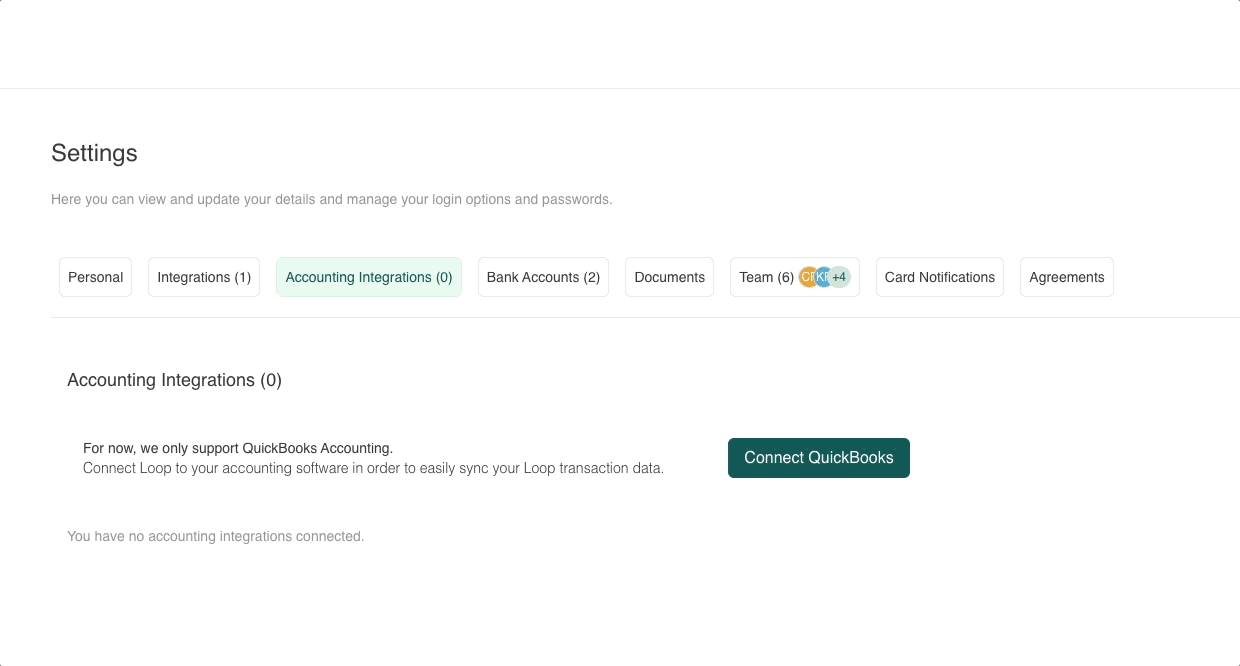
- Once connected, click on the "Configure" button to configure the mappings from Loop to Quickbooks. Map Loop Expense Categories to your QuickBooks Expense Account. You can override this mapping later but having a mapping for categories to accounts allows you to have most of your transactions be automatically associated to the correct expense account in QuickBooks.

- Next, map each of your Loop Supported Currencies to a QuickBooks Liability Account. If you haven’t already created a liability account for your different card categories, you can create one through Loop - no need to log into QuickBooks. Please note, since Loop Card is a multi-currency card product, you will need to make sure that you have enabled multi-currency support in your QuickBooks account for the integration to work.
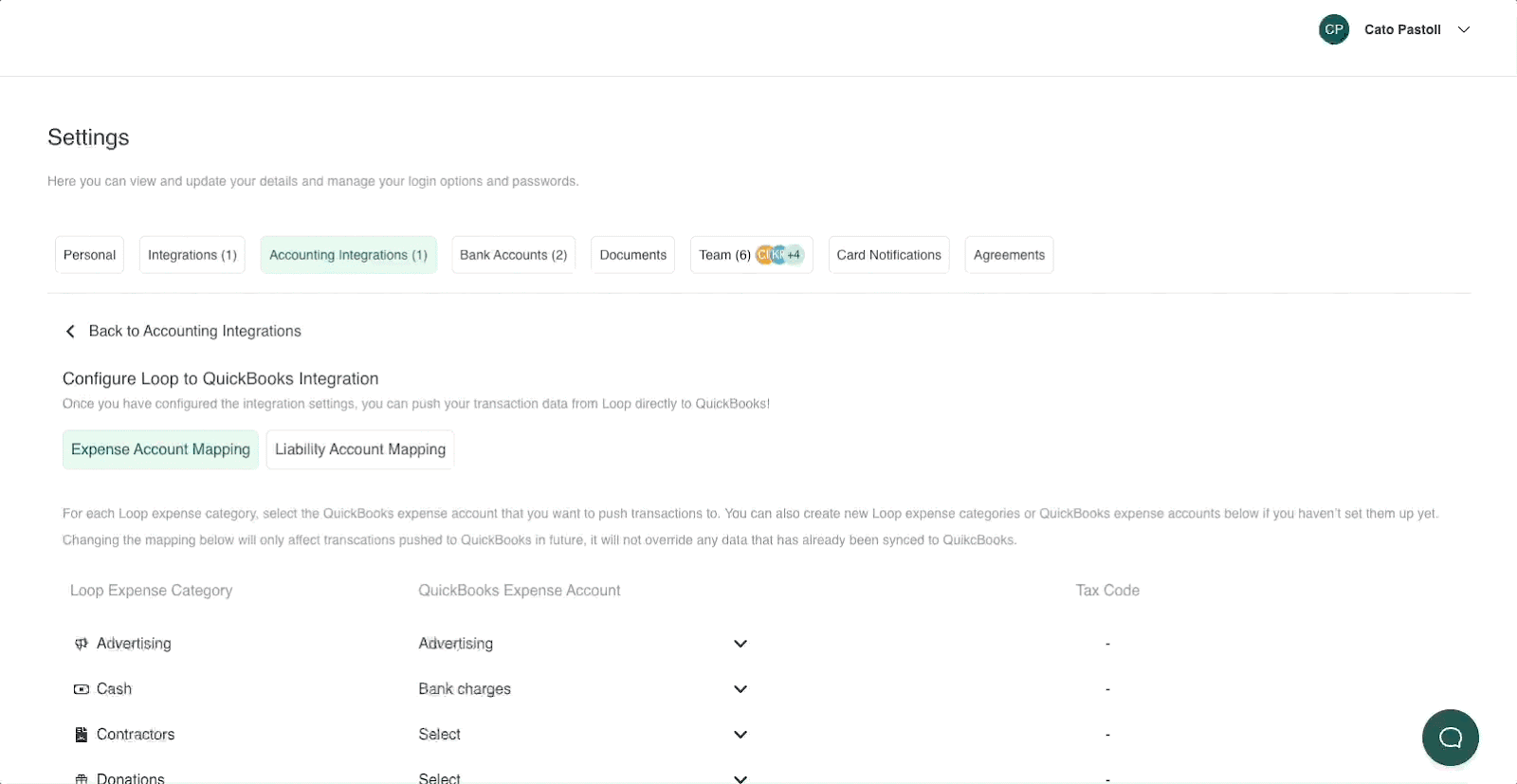
- Once you have completed configuring all of your integration settings, go to Transactions > Cards and Click on the Push transactions to QuickBooks button.

- Select the transactions you would want to Push to QuickBooks. You can use the pre-set filters (Period, Status or Currency) to easily select the transactions you want to push to QuickBooks.

- Before pushing the transactions to QuickBooks, you may manually change the QuickBooks Expense Category, Tax Code, and Transaction Date. These values are pre-filled based on the mapping you have configured on the settings page but can be overriden on this page.

- Once you have reviewed the transaction(s) that you want to push, select the checkbox on the right hand side of the page to mark that this transaction is ready to be pushed to Quickbooks.
- Once you’ve marked all transactions you would want to be pushed to QuickBooks, click on the Push To QuickBooks button. Please also note that you can only push the transaction once.
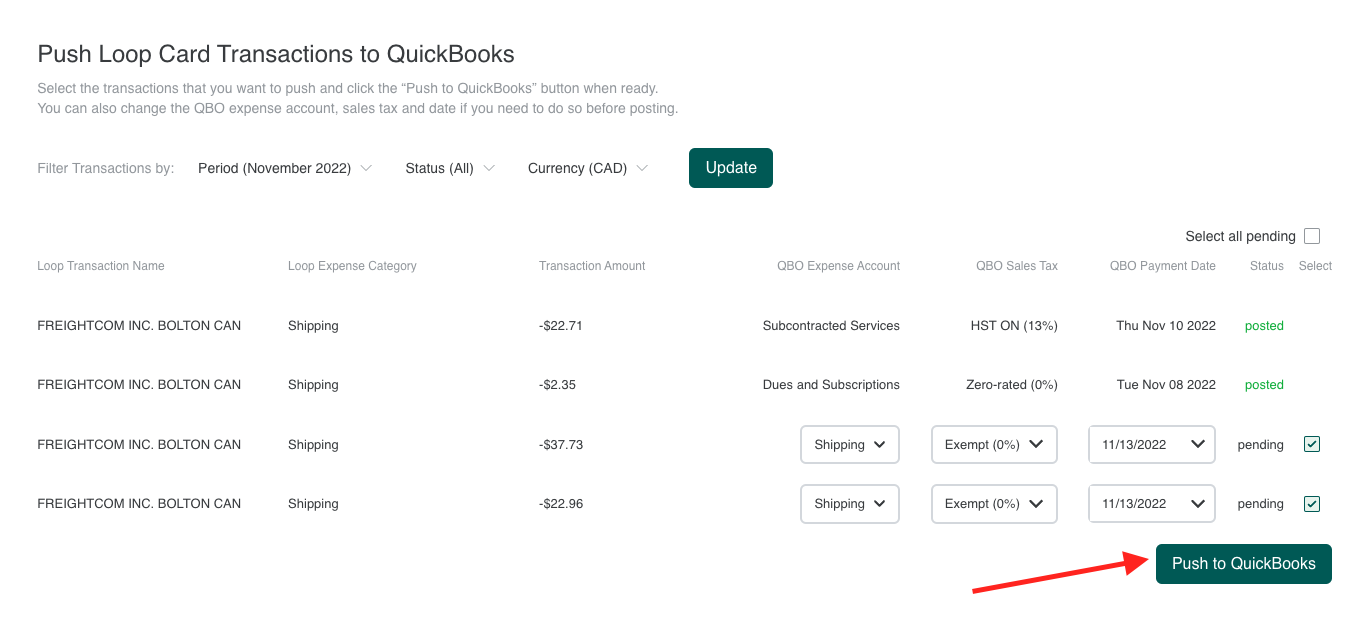
- The transactions that you have posted should now be visible in QuickBooks Online account. Any notes or receipts that you added to your transaction in Loop will automatically be posted to your expense record in QuickBooks!

Voila! With just a few easily steps, you can now push all of your Loop Card transactions to QuickBooks.
To learn more about enabling Loop's QuickBooks Integration in your Loop Account, or if you have suggestions on how we can improve it, please feel free to email our team at team@getloop.ca.

This is a brief blurb that should summarize what loop does. Maybe it will serve as a brief intro to some of the features?




.png)

.png)
.png)




